Below instructions are applicable to Internet Explorer 10 running on Windows 10. Please note that you can only verify certificate in a native version of Internet Explorer 10. New Internet Explorer for Windows 10 called Microsoft Edge doesn’t have the functionality to view certificate details.
- Navigate to a website for which you want to verify SSL certification in your Internet Explorer browser. Make sure that you are not using Microsoft Edge browser. To launch Internet Explorer on Windows 10 you need to type “internet explorer” in window search bar. You should see Internet Explorer appear in a list above
- Click on lock icon located on the right side of the taskbar. If lock icon is missing it means that website is not using SSL encryption and it is not safe to use it for anything other than reading content from it.

- After clicking on the lock icon you should see a small popup window with basic certificate details. Typically it will have very generic information about the certificate.
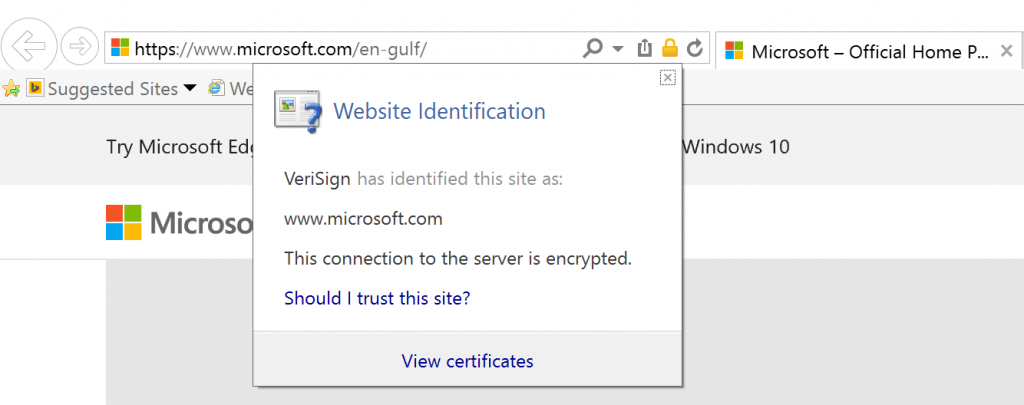
- To make sure that you’re actually browsing a website which is owned by a specific corporate entity you need to click on “View certificates” link in this popup window.
- You should see a window with certificate details as on an image below
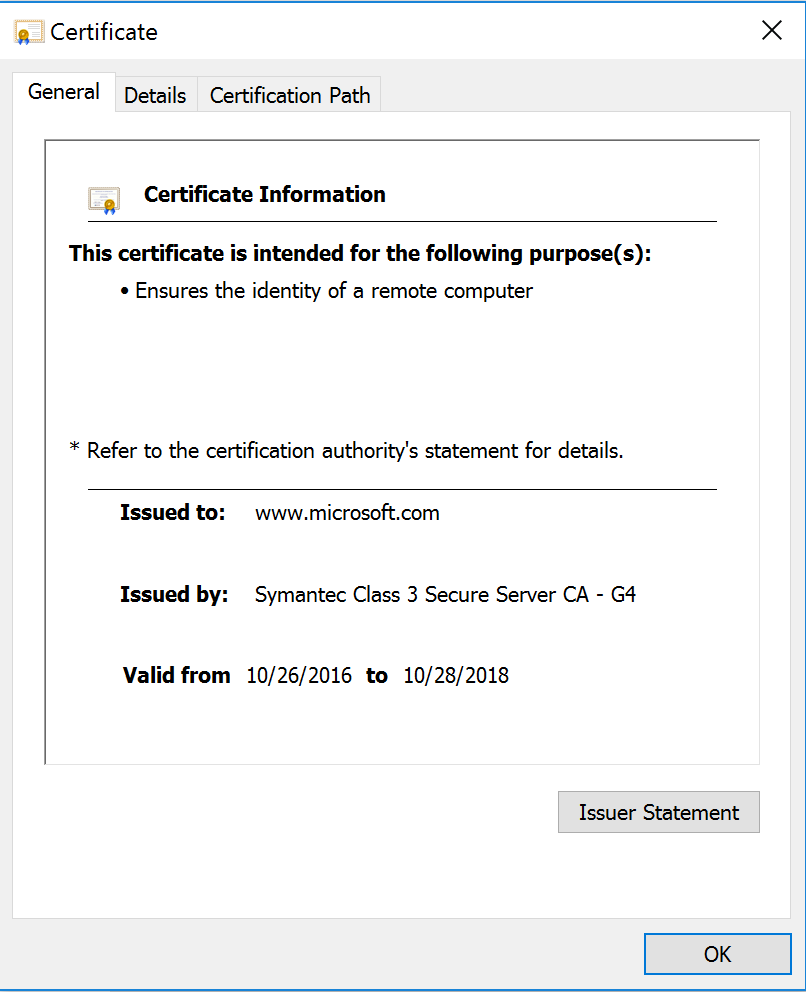
- Click on triangle next to “Details” in order to view all factual details about the website certificate. You should see website owner company details and also details of entity which issues the certificate
For more information about customer service related issue check Call 800 Number information database.